To install Homebrew on Switch, you need to follow a few simple steps. Here’s how you can do it.
The Nintendo Switch is a versatile gaming console that allows you to enjoy a wide range of games and applications. One of the best features of the Switch is the ability to install Homebrew, which gives you access to a variety of custom software and tools.
In this guide, we will walk you through the process of installing Homebrew on your Switch, so you can take full advantage of the console’s capabilities. With Homebrew, you can unlock new features, play emulated games, and customize your gaming experience. So let’s get started with the installation process.
What Is Homebrew?
Definition and explanation of Homebrew
Homebrew is a term used to describe software or applications that are developed and created by independent programmers for use on gaming consoles. When it comes to the Nintendo Switch, Homebrew refers to the ability to run unofficial software on the console, allowing users to unlock a multitude of possibilities beyond what the official Nintendo software provides.
Homebrew essentially allows you to customize your Switch, giving you the freedom to do more with your console. It opens up a world of endless possibilities, allowing you to install games, applications, and emulators that are not available through the official Nintendo e-shop.
By utilizing Homebrew on your Switch, you can tap into the potential of your console and explore a wide range of user-created content. From playing retro games to customizing your user interface, Homebrew empowers you to personalize and enhance your gaming experience in ways that were not originally intended by the game developers.
Benefits and advantages of using Homebrew on Switch
Using Homebrew on your Switch has a multitude of benefits and advantages. Here are some compelling reasons why you should consider installing Homebrew on your console:
- Access to a vast library of games: Homebrew allows you to download and play a wide variety of games that are not officially available on the Nintendo e-shop. This means you can enjoy classic retro games, indie titles, and even fan-made games, expanding your gaming library exponentially.
- Customization options: With Homebrew, you can customize your Switch’s appearance, interface, and functionality. This includes changing themes, adding custom backgrounds, and tweaking various settings to suit your preferences. You can truly make your console feel like your own.
- Emulators and homebrew applications: One of the greatest advantages of Homebrew is the ability to run emulators and homebrew applications on your Switch. This means you can turn your console into a portable retro gaming machine or use it for other purposes like media streaming or productivity tools.
- Regular updates and new features: The Homebrew community is constantly developing and improving their applications, providing regular updates and new features for users to enjoy. This means you will always have access to the latest enhancements and improvements, ensuring your Switch experience remains fresh and exciting.
In conclusion, Homebrew on the Nintendo Switch opens up a world of possibilities, allowing you to enhance your gaming experience and customize your console to suit your preferences. From accessing a vast library of games to customizing your interface and running homebrew applications, Homebrew empowers you to truly make your Switch your own.
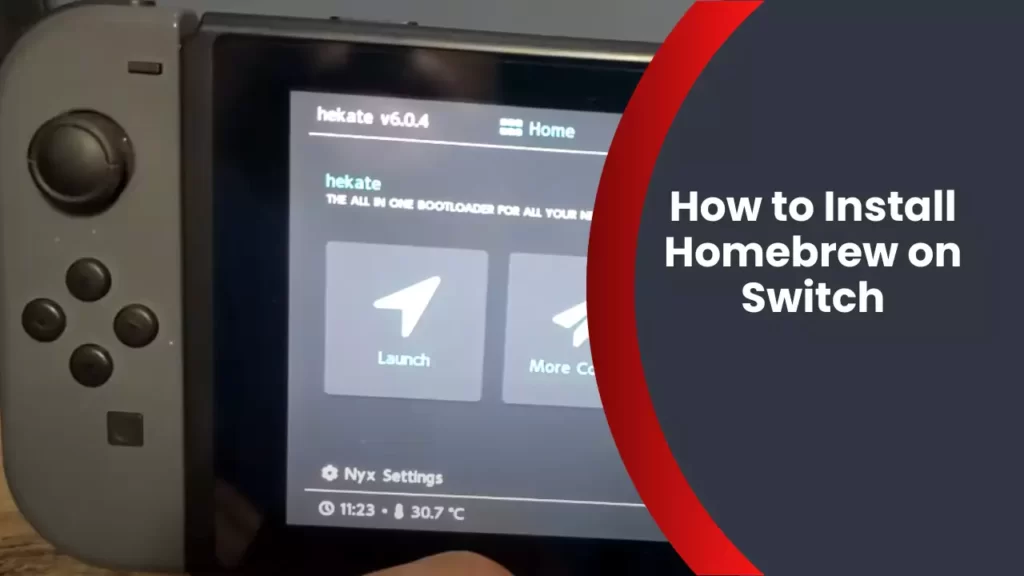
Preparing Your Switch For Homebrew Installation
The first step in installing Homebrew on your Nintendo Switch is to prepare your device for the installation process. This involves a few important checks and configurations to ensure a smooth and successful installation. In this section, we will guide you through the necessary steps to get your Switch ready for Homebrew installation.
Checking the Switch firmware version
Before proceeding with the Homebrew installation, it’s crucial to check the firmware version of your Nintendo Switch. The firmware of your device determines whether it is compatible with Homebrew software or not. To check the firmware version:
- Ensure your Switch is turned on and at the home screen.
- Go to the Settings menu by selecting the gear icon.
- Scroll down and select “System.”
- Scroll down again and select “System Information.”
- Look for the “System Firmware” section, which displays the current version of your Switch’s firmware.
If your Switch’s firmware version is compatible with Homebrew, you can proceed with the installation process. However, if your firmware is not compatible, you will need to search for alternative methods or wait until a compatible version becomes available.
Ensuring the Switch is not patched
Another important factor to consider when preparing your Switch for Homebrew installation is whether your device has been patched by Nintendo. Patched devices are generally not compatible with Homebrew software, so it’s essential to ensure that your Switch is not patched before proceeding. Here’s how to check:
- Ensure your Switch is turned on and at the home screen.
- Go to the Settings menu by selecting the gear icon.
- Scroll down and select “System.”
- Scroll down again and select “About.”
- Look for the “Serial Number” section.
- If the serial number starts with “XAW,” “XAJ,” or “XAK,” your Switch is unpatched and compatible with Homebrew. If it starts with “XAW,” “XAJ,” or “XAK,” your Switch is patched, and you may need to explore other options or wait for new developments.
Enabling homebrew capability on the Switch
Once you have confirmed that your Switch’s firmware version is compatible and your device is not patched, you can proceed with enabling the homebrew capability on your Switch. This involves a few simple steps:
- Ensure your Switch is turned off.
- Insert the microSD card that you plan to use for Homebrew installation into your Switch.
- Turn on your Switch while holding the “Volume Up” and “Power” buttons simultaneously.
- Your Switch will boot into the “Recovery Mode” menu.
- Select “Initialize Console Without Deleting Save Data” to enable homebrew capability on your Switch.
Once you have completed these steps, your Nintendo Switch will be ready for Homebrew installation. With the necessary preparations in place, you can now move on to the next steps and start exploring the exciting possibilities that Homebrew brings to your gaming experience.
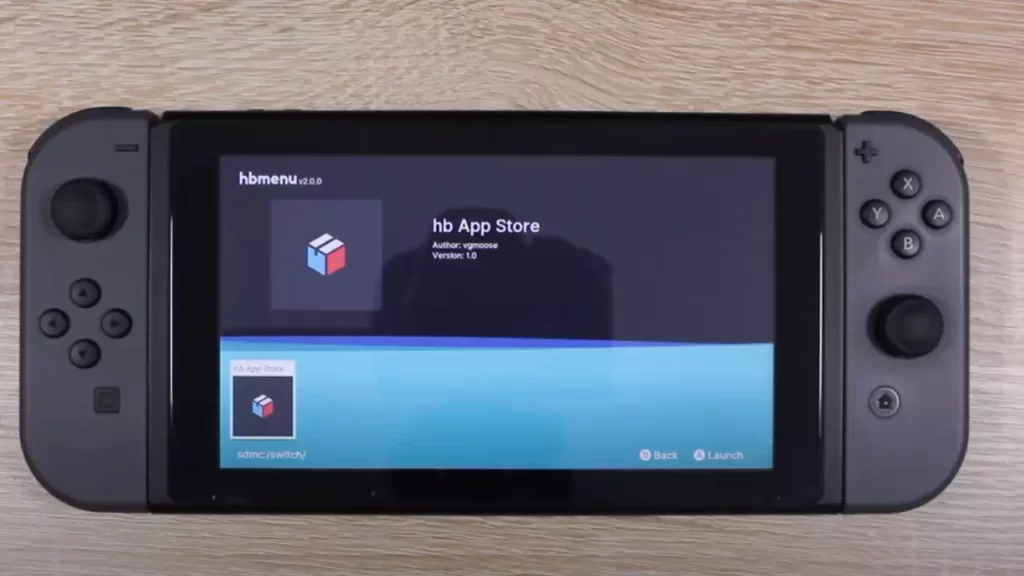
Installing Homebrew On Switch
Installing Homebrew on Switch
Homebrew on Switch enables users to unlock the full potential of their gaming console by allowing them to install and run custom software, games, and applications. By following a few simple steps, you can easily install Homebrew on your Switch and take advantage of a whole new world of possibilities. In this guide, we will walk you through the process, from downloading the necessary files to injecting custom firmware into your Switch.
Downloading the necessary files
In order to install Homebrew on your Switch, you will need to download a few essential files. These files include:
- The Homebrew Launcher
- Custom firmware (CFW)
- An SD card formatter utility
You can find these files on various websites and forums dedicated to Switch homebrew. Ensure that you download the latest versions to ensure compatibility and access to the latest features and enhancements.
Setting up the SD card for installation
Once you have downloaded the necessary files, the next step is to set up your SD card for installation. Follow these steps:
- Insert your SD card into your computer.
- Open the SD card formatter utility that you downloaded earlier.
- Select your SD card from the list of available drives.
- Choose the “Format” option to format the SD card.
- After formatting is complete, create a new folder on the root of your SD card called “switch”.
Injecting custom firmware into the Switch
Now that your SD card is ready, it’s time to inject custom firmware into your Switch. Here’s how to do it:
- Insert your SD card into your Switch.
- Power off your Switch completely.
- Boot your Switch into the custom firmware by holding down the “Volume Up” button and pressing the power button.
- Once inside the custom firmware, navigate to the “Homebrew Launcher” option.
- Launch the Homebrew Launcher, and you will now have access to a wide range of custom software, games, and applications.
Congratulations! You have successfully installed Homebrew on your Switch. Now you can explore the extensive library of homebrew apps, games, and utilities that will enhance your gaming experience. Remember to only use trusted and verified homebrew software to ensure the safety and stability of your Switch.
Disclaimer: Installing Homebrew on your Switch may void your warranty and could potentially expose your console to security risks. Proceed at your own risk and exercise caution when installing and using homebrew software.

Using Homebrew On Switch
Using Homebrew on Switch
Exploring the Homebrew menu
Once you have successfully installed Homebrew on your Nintendo Switch, it opens up a world of possibilities. The Homebrew menu is the gateway to a wide range of applications, games, and customization options that go beyond what the official Nintendo software offers. To access the Homebrew menu, simply launch the Switch’s album application and you’ll find it right there, ready to explore.
Installing and running homebrew applications and games
Installing and running homebrew applications and games on your Switch is a breeze with the Homebrew menu. Here’s a step-by-step guide to get you started:
- Download the desired homebrew application or game from a reliable source. Make sure to verify the compatibility with your Switch’s firmware version.
- Extract the downloaded files, if necessary, and place them on the root of your Switch’s SD card.
- Insert the SD card back into your Switch and launch the Homebrew menu.
- Browse through the available applications using the menu’s intuitive interface. Use the D-pad or the touchscreen to navigate and select your desired application or game.
- Once you’ve chosen the application or game, simply follow the on-screen prompts to install or run it.
Troubleshooting common issues
While using Homebrew on your Switch, you may encounter a few hiccups along the way. Here are some common issues and troubleshooting steps to resolve them:
- If the Homebrew menu doesn’t appear when launching the album application, make sure you have properly installed Homebrew on your Switch by following the installation instructions.
- If a homebrew application or game fails to run, double-check that it is compatible with your Switch’s firmware version. You may need to update your firmware or look for an alternative version of the application or game.
- If you experience crashes or freezes while using a specific homebrew application or game, try reinstalling it or updating to the latest version.
By going through these troubleshooting steps, you can ensure a smooth and enjoyable homebrew experience on your Switch.

Maintaining And Updating Homebrew On Switch
Maintaining and updating Homebrew on your Nintendo Switch is essential to ensure you have access to the latest features, improvements, and bug fixes. It also allows you to keep your homebrew applications and games up to date, ensuring you have the best possible experience. Additionally, backing up and restoring save data is crucial to ensure that your progress in games is safeguarded.
Updating the Custom Firmware
Updating the custom firmware on your Nintendo Switch is a straightforward process that can be done using the custom firmware update tool. This tool allows you to download and install the latest version of the custom firmware, ensuring your console is up to date with the latest features and security patches.
Keeping Homebrew Applications and Games Up to Date
Keeping your homebrew applications and games up to date is essential to ensure you have access to the latest features, bug fixes, and improvements. To do this, you can utilize the homebrew app store, which allows you to download and install updates directly from your Nintendo Switch. Alternatively, you can manually update your homebrew applications and games by downloading the latest versions from reliable sources and installing them using the homebrew installer.
Backing Up and Restoring Save Data
Backing up and restoring save data is crucial to avoid the loss of progress in your favorite games. By regularly backing up your save data, you can ensure that even if something happens to your console, you won’t have to start from scratch. To back up your save data, you can use the homebrew application, Save Data Manager. This application allows you to create backups of your save data and restore them when needed. It’s always a good idea to make regular backups to safeguard your progress in games and ensure peace of mind.
Safety And Security Considerations
Safety and Security Considerations
When it comes to installing Homebrew on your Nintendo Switch, it’s crucial to consider the safety and security implications. While Homebrew can offer exciting possibilities such as running custom software and emulators, it’s important to be aware of the potential risks involved. In this article, we will explore the risks associated with using Homebrew on the Switch and provide you with tips to minimize these risks. We will also discuss how to ensure system stability and prevent unwanted bans.
Risks associated with using Homebrew on Switch
Before you dive into the world of Homebrew on your Switch, it’s essential to understand the potential risks involved. While the Homebrew community strives to create safe and reliable software, there are inherent dangers that you should be aware of:
- Bricking your console: One of the biggest risks of using Homebrew is the possibility of bricking your Switch, rendering it unusable. This can happen if you install incompatible or faulty software that interferes with the system’s firmware.
- Security vulnerabilities: Installing Homebrew can expose your console to potential security risks. Since Homebrew bypasses Nintendo’s official channels, there is a higher chance of encountering malicious software or exploits that could compromise your personal information.
- System instability: Homebrew software is not vetted by Nintendo, which means it may not be as stable as official releases. This can result in crashes, freezes, or other issues that can disrupt your gaming experience.
Tips for minimizing potential risks
To enjoy the benefits of Homebrew while minimizing the potential risks, consider the following tips:
- Do thorough research: Before installing any Homebrew software, make sure to research the software and the community behind it. Look for user reviews, forums, and trusted sources to ensure the software is reliable and safe.
- Backup your data: Before installing Homebrew, create a backup of your Switch’s data using the official backup feature. So in case anything goes wrong, you can always restore your console to its previous state.
- Keep your Switch updated: Regularly update your Switch’s firmware to the latest official version. This helps patch any security vulnerabilities and ensures compatibility with Homebrew software.
- Use reliable sources: When downloading Homebrew software, always rely on trusted sources. Avoid downloading from third-party websites or forums that lack proper verification and quality control.
- Check for compatibility: Before installing any Homebrew software, check if it is compatible with your Switch’s firmware version. Using incompatible software can potentially lead to system instability or issues.
Ensuring system stability and preventing bans
While Homebrew can open up new possibilities on your Switch, it’s important to take precautions to ensure system stability and avoid potential bans by Nintendo:
- Use emulators responsibly: If you plan on using Homebrew for emulating games, make sure to only use legally acquired ROMs. Downloading or sharing copyrighted material is illegal and can result in severe consequences.
- Turn off Wi-Fi when using Homebrew: When running Homebrew software, consider disabling the Wi-Fi connection on your Switch. This reduces the chances of Nintendo detecting any unauthorized software and potentially banning your console.
- Avoid cheating or online cheating: Using cheats or exploiting online gameplay can lead to bans by Nintendo. Always play by the rules and use Homebrew responsibly to avoid negative repercussions.
By considering these safety and security considerations, you can navigate the world of Homebrew on your Switch with more confidence. Remember to always prioritize your console’s safety and enjoy the exciting possibilities that Homebrew brings.
Frequently Asked Questions
Is It Safe To Install Homebrew On Switch?
Homebrew installation on Switch is not safe and voids the warranty. It can expose the system to security risks, update issues, and potential bricking.
How To Install Homebrew Apps Switch?
To install homebrew apps on the Switch, follow these steps: 1. Make sure your Switch is running custom firmware. 2. Download the homebrew app you want to install. 3. Put the app on your SD card. 4. Insert the SD card into your Switch.
5. Use a homebrew app installer to install the app. Enjoy!
Can You Homebrew A Nintendo Switch?
No, you cannot homebrew a Nintendo Switch. It is not possible to modify the system to run unauthorized software or games.
Can You Play Homebrew Games On Switch?
Yes, it is possible to play homebrew games on the Nintendo Switch.
Conclusion
Installing Homebrew on your Switch can open up a world of possibilities for customizing your gaming experience. By following the step-by-step guide provided in this blog post, you can safely and easily install Homebrew on your Switch without any technical expertise.
Enjoy the flexibility and versatility that Homebrew offers, and explore a wealth of exciting games and applications that are not available through the official Nintendo store. Take your Switch gaming to the next level with Homebrew!