To install a Comcast cable box to your TV, simply connect the cable box to the TV using an HDMI cable and power on both devices. This will allow you to enjoy your Comcast cable services on your TV.
Setting up your Comcast cable box with your TV is a straightforward process that ensures you can start enjoying cable services in no time. By following a few simple steps, you can easily connect your cable box to your TV and get ready for an immersive viewing experience.
We will guide you on how to install a Comcast cable box to your TV effortlessly. So, let’s dive in and explore the steps required to get your cable box up and running with your TV.
Gathering The Necessary Equipment
Are you ready to enhance your TV viewing experience with Comcast cable? Before you can enjoy all the entertainment and features that Comcast has to offer, you’ll need to gather the necessary equipment for installing your Comcast cable box to your TV. In this section, we’ll walk you through the essential items you’ll need to ensure a successful installation. Let’s get started!
Cable Box
The first item you’ll need is a Comcast cable box. The cable box is the central device that receives the digital cable signal and decodes it, allowing you to access a wide variety of channels and features. Contact Comcast to obtain the appropriate cable box for your specific cable package and needs. Ensure that the cable box is compatible with your TV and supports the desired features such as high-definition or 4K resolution.
TV
A television set is, of course, a vital component for enjoying the cable service. Ensure that your TV is in good working condition and has the necessary input options to connect with the Comcast cable box. Most modern TVs have HDMI ports, which provide the best quality signal for high-definition programming. However, if your TV doesn’t have an HDMI port, don’t worry. You can also use other types of connections, such as composite or component, depending on the available options on your TV and cable box.
Coaxial Cable
The coaxial cable is what connects the cable box to your TV and carries the cable signal. It has a central conductor surrounded by a layer of insulation and a metallic shield. Coaxial cables are available in different lengths, so choose one that is long enough to reach from your cable outlet to your TV. Ensure the cable is in good condition and has the required connectors on both ends.
HDMI Cable
If your TV has an HDMI port, an HDMI cable is the best option for connecting your Comcast cable box. HDMI cables allow for high-definition picture quality and audio transmission, ensuring a crisp and clear viewing experience. Make sure to choose an HDMI cable that supports the version required by your TV and cable box, such as HDMI 2.0 for 4K content.
Power Cable
Lastly, don’t forget the power cable. The power cable connects the Comcast cable box to a power outlet, providing the necessary electricity to power the device. Ensure that the power cable is included with the cable box and that it is long enough to reach the nearest power outlet from your desired cable box location. Check that the power cable is undamaged and has the correct connectors.
Now that you know what equipment you need for installing your Comcast cable box to your TV, you’re ready to proceed to the next step: connecting everything together. In the following sections, we’ll guide you through the step-by-step process of connecting your cable box to your TV. Stay tuned!
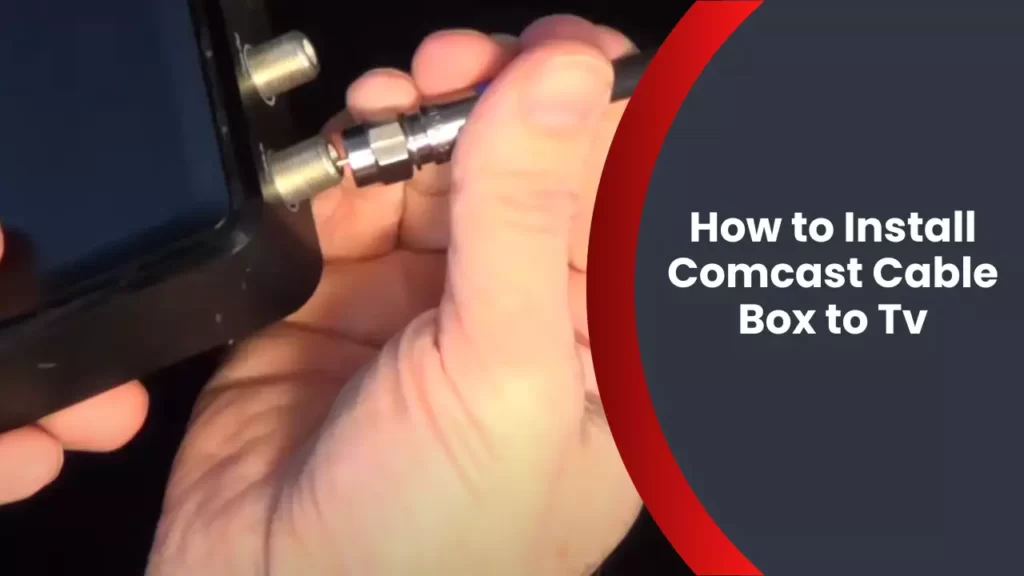
Connecting The Comcast Cable Box To The Tv
Installing your Comcast cable box to your TV is a simple process that will enable you to enjoy your favorite shows and movies with ease. By following a few straightforward steps, you can connect the cable box to your TV in no time. In this guide, we will walk you through the process, step by step, so you can start enjoying your Comcast cable service without any hassle.
Step 1: Identify the cable outlet and TV input ports
Before you begin connecting the Comcast cable box to your TV, it’s important to locate the cable outlet on your wall as well as the input ports on your TV. The cable outlet is typically a round coaxial jack, while the TV input ports are usually located on the back or side of the TV and can be HDMI, component, or composite ports. Take a moment to identify these ports before moving on to the next step.
Step 2: Connect the coaxial cable from the cable outlet to the cable box
With the cable outlet and TV input ports identified, it’s time to connect the coaxial cable to the cable box. Take one end of the coaxial cable and insert it into the cable outlet on the wall. Make sure it is securely connected. Then, take the other end of the coaxial cable and attach it to the “Cable In” or “RF In” port on the back of the cable box. Ensure it is tightly connected to guarantee a strong signal.
Step 3: Connect one end of the HDMI cable to the cable box
If you have an HDTV, it is recommended to use an HDMI cable to connect the cable box to the TV. HDMI cables provide the highest quality video and audio, delivering a crystal-clear viewing experience. Take one end of the HDMI cable and plug it into the HDMI port on the back of the cable box. Ensure a snug fit to avoid any loose connections that could disrupt the signal.
Step 4: Connect the other end of the HDMI cable to the TV
Now that one end of the HDMI cable is connected to the cable box, it’s time to connect the other end to the TV. Take the remaining end of the HDMI cable and insert it into the HDMI port on the back or side of your TV. Again, make sure it is firmly attached to guarantee a stable connection.
Step 5: Plug in the power cable to the cable box and an electrical outlet
Lastly, plug one end of the power cable into the power port on the back of the cable box. Then, connect the other end to a nearby electrical outlet. Ensure the power cable is securely plugged in to provide the necessary power supply for your cable box.
Congratulations! You have successfully connected your Comcast cable box to your TV. Now, all that’s left to do is turn on your TV and cable box, set your TV input to the correct HDMI port, and enjoy a wide range of channels and entertainment options in the comfort of your own home.

Setting Up The Comcast Cable Box
Setting up the Comcast Cable Box is a straightforward process that allows you to enjoy a wide range of channels and on-demand content on your TV. In this section, we will guide you through the simple steps to set up your Comcast Cable Box to your TV. Just follow the instructions below:
Step 1: Power on the TV and the cable box
Before starting the setup process, make sure your TV and Comcast Cable Box are turned off. Connect the cable box to your TV using an HDMI or coaxial cable, ensuring a secure and tight connection. Once the connections are in place, power on both the TV and the cable box.
Step 2: Follow the on-screen prompts to complete the setup process
Once your TV and cable box are powered on, you will see on-screen prompts guiding you through the setup process. Follow the instructions carefully and proceed to the next step once each prompt is completed.
If you are unable to view the on-screen prompts, ensure that you have selected the correct input source on your TV. Use the TV remote to switch to the input source corresponding to the cable box’s connection.
Step 3: Activate the cable box by calling Comcast or using their online activation portal
After completing the on-screen prompts, your Comcast Cable Box needs to be activated before you can enjoy your favorite TV shows and channels. There are two ways to activate your cable box:
- Calling Comcast: Dial the activation number provided in the setup instructions or on the Comcast website. Follow the automated prompts to enter the necessary information for activation. This process usually takes a few minutes, and your cable box will be activated shortly.
- Using the online activation portal: Alternatively, you can activate your cable box online by visiting Comcast’s activation portal. Simply access the portal through a web browser on your computer or smartphone, and follow the step-by-step instructions to activate your cable box. Make sure to provide the required information accurately to expedite the activation process.
Once the activation is complete, your Comcast Cable Box will be ready to use. You can now explore the wide range of channels, movies, and shows available to Comcast subscribers.
By following these simple steps, you can set up your Comcast Cable Box to your TV effortlessly, ensuring an enjoyable and seamless entertainment experience.
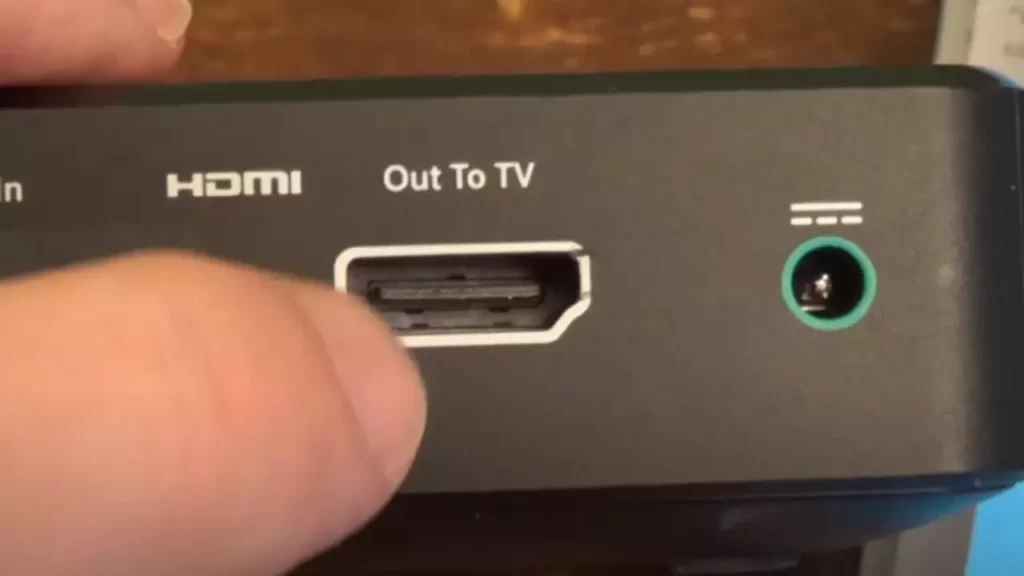
Troubleshooting Comcast Cable Box Installation Issues
Issue 1: No signal on the TV
One of the most common issues when installing a Comcast cable box to your TV is encountering no signal on the screen. Don’t worry, though. We’ve got you covered with some troubleshooting steps to help you get back on track.
Check cable connections
The first thing you need to do is double-check all the cable connections. Ensure that the coaxial cable is securely attached to both the Comcast cable box and the TV. Loose or disconnected cables can result in a loss of signal. It’s essential to tighten any loose connections or replace any faulty cables to ensure a strong and stable connection.
Ensure the TV is set to the correct input source
Sometimes the TV may not be set to the correct input source, which can cause a lack of signal. Check the input or source button on your TV remote and make sure it is set to the correct HDMI or AV input that the Comcast cable box is connected to. You can refer to the TV’s user manual or consult the manufacturer’s website for specific instructions on changing the input source.
Issue 2: Poor picture quality or sound
Another common issue you might encounter during the installation of your Comcast cable box is poor picture quality or sound. Luckily, there are a few simple troubleshooting steps you can follow to improve your viewing experience.
Check cable connections
Just like in Issue 1, checking the cable connections is crucial when dealing with poor picture quality or sound. Make sure that all cables are properly connected and there are no loose or damaged cables. A loose cable can result in a weak signal, leading to poor picture or sound quality.
Adjust the TV settings
If the cable connections are not the culprit, try adjusting the TV settings to enhance the picture or sound quality. Access the TV’s settings menu and navigate to the picture or sound options. From there, you can tweak settings such as brightness, contrast, color balance, or audio levels to achieve the optimal viewing or listening experience.
Issue 3: Remote control not working
One frustration you may encounter is when your Comcast cable box’s remote control isn’t functioning correctly. Rest assured that there are steps you can take to address this issue.
Check batteries
The first thing to check is the batteries in your remote control. Sometimes, the remote control may not work simply because the batteries are dead or low. Replace the batteries with fresh ones and ensure they are correctly inserted. This simple step can often resolve the issue and restore functionality to your remote control.
Pair the remote with the cable box
If changing the batteries didn’t solve the problem, you may need to pair the remote control with the Comcast cable box. Locate the pairing button on the front or back of the cable box and press it. Then, point the remote control towards the cable box and press the setup button. Follow any on-screen instructions that appear to complete the pairing process. Your remote control should now work correctly with the cable box.
Frequently Asked Questions
How Do I Connect My Xfinity Cable Box To My Tv?
Connect your Xfinity cable box to your TV by plugging one end of the HDMI cable into the cable box and the other end into the HDMI port on your TV. Then, use the TV remote to select the corresponding HDMI input and you’re good to go!
How Do I Setup My Xfinity Cable Box?
To set up your Xfinity cable box, follow these steps: 1. Connect the cable box to your TV using an HDMI or coaxial cable. 2. Plug in the power cord and turn on the TV and cable box. 3. Follow the on-screen prompts to activate your cable box.
4. Use the remote to navigate and access channels. 5. Enjoy watching your favorite shows and movies.
Why Isn’T My Xfinity Cable Box Connecting To My Tv?
Make sure all cables are securely connected between your Xfinity cable box and TV. Try resetting your cable box by unplugging it for 10 seconds, then plugging it back in. If the issue persists, contact Xfinity customer support for further assistance.
How Do I Connect My Cable Box To My Smart Tv?
To connect your cable box to your Smart TV, use an HDMI cable. Simply plug one end of the HDMI cable into the HDMI port on the cable box, and the other end into the HDMI port on your Smart TV.
Make sure both devices are powered on, and switch your TV’s input to the HDMI source. Enjoy watching your cable content on your Smart TV!
Conclusion
To summarize, the process of installing a Comcast cable box to your TV can be straightforward if you follow the steps outlined in this guide. By connecting the necessary cables, ensuring the proper settings are in place, and activating your device, you’ll be able to enjoy your favorite shows and movies in no time.
Remember to refer back to this guide whenever you encounter any difficulties. Happy viewing!